Dragon Disaster Preparedness: where is your installation key?
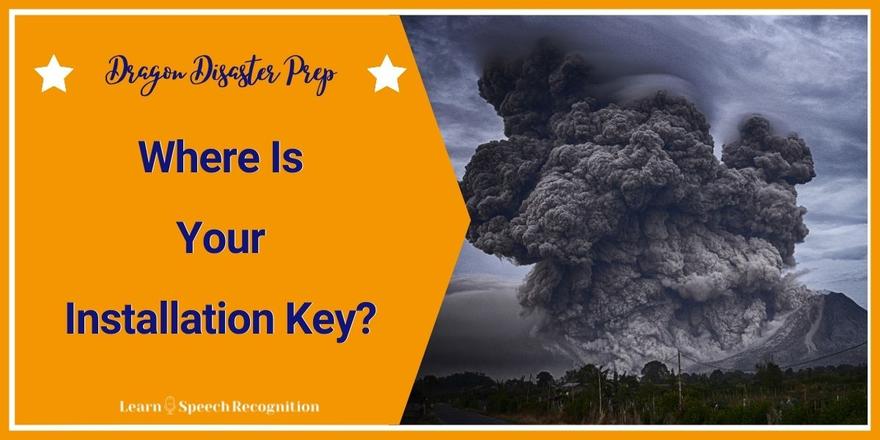
This is the second blog post in a short series about Dragon Disaster Preparedness. You can find the first post here.
Disaster
Just over a year ago my hard drive failed. I had just purchased a brand-new computer less than two months before, but the SSD drive gave up the ghost.
That means that my Dragon installation was gone as well. Fortunately, I keep all my installation keys/serial numbers as a Safe Note in my password manager, LastPass.
So even though I own a downloaded version of Dragon, rather than a physical DVD, I could reinstall the product. In my experience, it is no problem to get a download link from Nuance support if you need one. But if you’ve permanently lost your installation key, you’re in trouble.
There are several ways to make sure that you have it safe and you can possibly even retrieve it after Dragon has been installed from your computer.
Where to find the install key of your current installation of Dragon?
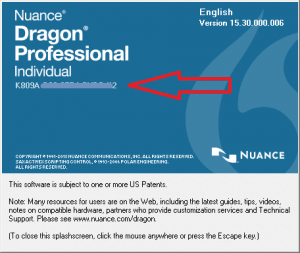
Via Dragon Help
That one is easy: in the Dragon bar, go to Help and then to About Dragon. This will show a splash screen, where you can find your installation key or installation number just below the product name.
On the DVD wrapper
Of course, you may have purchased a DVD, in which case the installation key should be on the paper envelope DVD cover. I suggest you still save it somewhere in a password manager, or even a simple document containing all your software keys.
What to do when Dragon was uninstalled and you lost the installation key?
Nuance registration
First of all… Did you register your Dragon version at Nuance? In that case, as far as I know, you must definitely have entered your installation key during registration. You should be able to retrieve it by logging into your account at Nuance.
Via the ereg.ini
Alternatively, if you still have access to the computer that originally had your Dragon version installed, you may try to retrieve a file called ereg.ini. It should be in this folder: C:\Program Files (x86)\Nuance\NaturallySpeaking15\Ereg.
Otherwise you can try searching your drive for “Ser_Num=” and see if the ereg.ini turns up. You can open this file in notepad and it should contain your most recent installation key/serial number.
Obviously this method also works if Dragon is still installed on your computer, but in that case it is just much easier to find the number via the Dragon as described above.
Just to be sure: Try this at yor own risk. Only look in the file. Don't change anything. And that goes for the following tip as well.
Via the Windows registry
I'm not actually sure whether this will work on your computer (I did test it on mine), but you could try searching your registry for "DNSHistory". On my PC it is here: Computer\HKEY_LOCAL_MACHINE\SOFTWARE\WOW6432Node\Nuance\DNSHistory
Next action: Put the serial number in a logical spot
Put your install key in your Dragon Preparedness Box, right next to your spare microphone.
That way you'll have only a single place where you have to look in case of Dragon disaster.


0 comments
Leave a comment
Please log in or register to post a comment